Do you ever feel limited by the eight-Sim household limit in The Sims 4? Maybe you dream of creating a bustling family compound, a quirky boarding house, or a dramatic shared living situation. Well, fear not, Simmers! With the power of mods, you can break free from this restriction and create households as large and lively as your imagination allows. In this guide, we’ll explore how to use mods to increase your household size in The Sims 4, letting you build your dream Sim haven!
IS IT POSSIBLE TO HAVE A LARGER HOUSEHOLD IN THE SIMS 4?
The Sims has always had limitations on how many Sims you can create per household. While eight Sims might be enough for some players who enjoy single Sim stories, it can feel very restrictive for most. Eight Sims simply can’t replicate the bustling family dynamics or quirky shared living situations that many Simmers crave.
But there’s good news! The power of mods allows you to break free from this limit and create households as large and lively as you can imagine. This guide will explore how to use mods to increase your household size in The Sims 4, letting you build your dream Sim haven and watch your Sims experience life’s milestones together!
ALL THE METHODS TO INCREASE THE SIZE OF YOUR HOUSEHOLD IN THE SIMS 4
Ditch the eight-Sim limit! Here are three fantastic mods that will let you triple your household size: the MC Command Center, mods by ClaudiaSharon, and mods by TwistedMexi. We’ll explore each option to help you find the perfect fit for your game.
USING THE MC COMMAND CENTER

The versatile MC Command Center mod continues to be invaluable for The Sims 4. With this mod, you can expand your household size beyond the default limit. To use it, first download and install the MC Command Center. In the game, click on a computer, then choose “MCCC Settings” followed by “Gameplay Settings.” From there, select “Maximum Household Size” and enter the desired number of Sims for your household.
Click here to read more about ts4 max match hair lookbook.
Click here to read more about 50+ hot nail cc designs for sims 4.
Click here to read more about top functional cc packs for the sims 4!
USING THE LARGER SIMS HOUSEHOLDS MOD BY CLAUDIASHARON
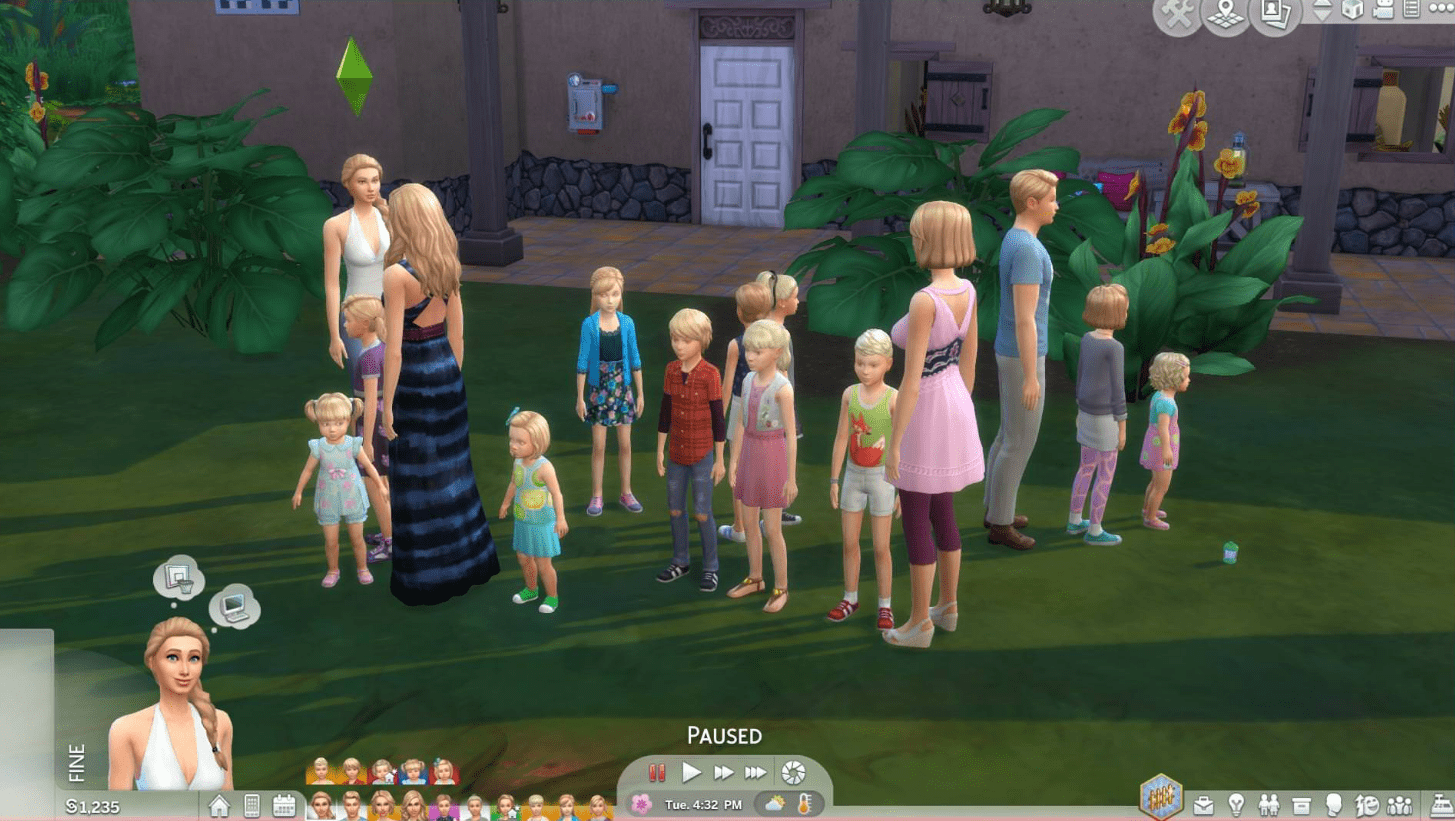
There’s the Larger Sims Households mod by ClaudiaSharon. This straightforward mod lets you easily expand your household to 10, 16, or even 25 Sims. Additionally, it enables your Sims to try for babies, even if they’re already living in a larger household. You can access the Larger Sims Households mod here.
USING THE FULL HOUSE MOD BY TWISTEDMEXI
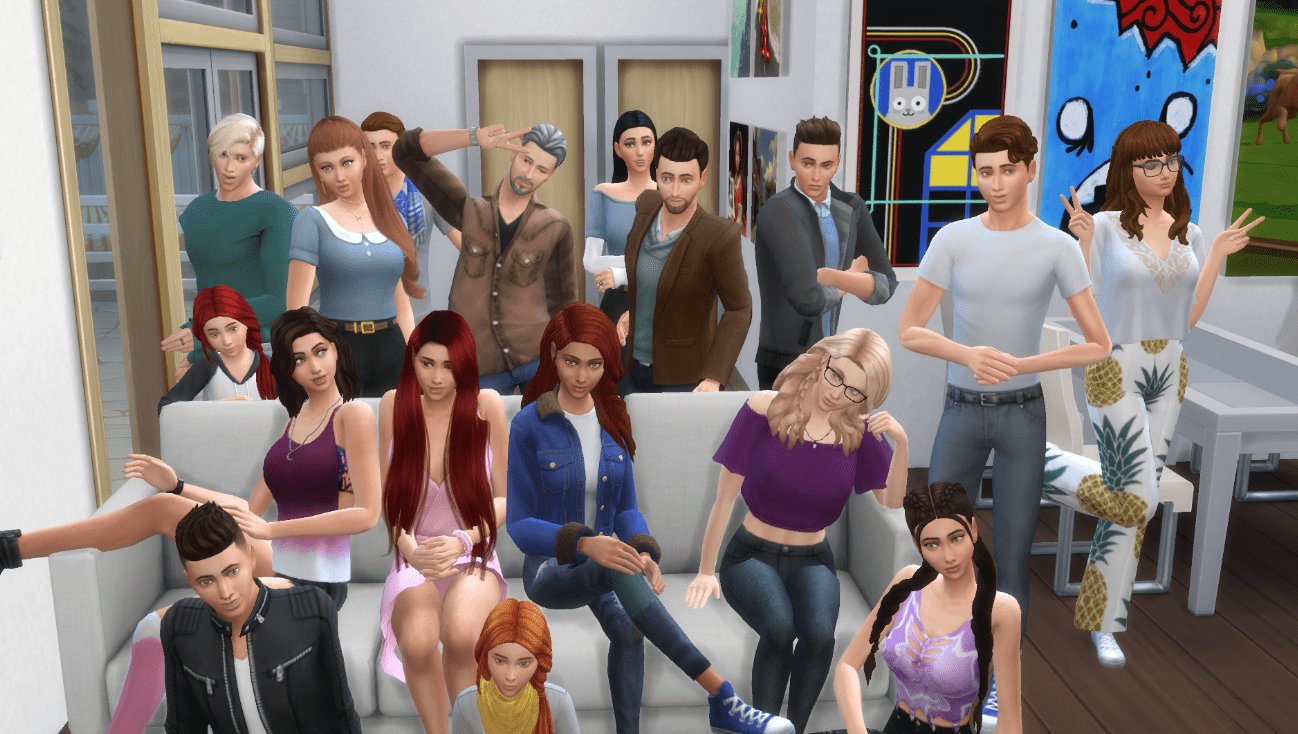
We’ll explore the Full House Mod by TwistedMexi. This handy mod triples the household limit, letting you manage a whopping 24 Sims under one roof! You can download the Full House Mod [here](insert where to download the mod – avoid providing actual URLs). The mod even includes cheat codes for even more control over your household size in The Sims 4. Let’s take a look at those codes!
- tm.fullhouse “Kenny G” Williams – removes the “25 Sims per household” rule and lets you have as many Sims in your home as you want.
- tm.fullhouse <firstname> <lastname> – lets you add one more Sim to your household.
- tm.deletesim <firstname> <lastname> – lets you delete a Sim by only inserting the name.
HOW DO INSTALL THESE MODS?
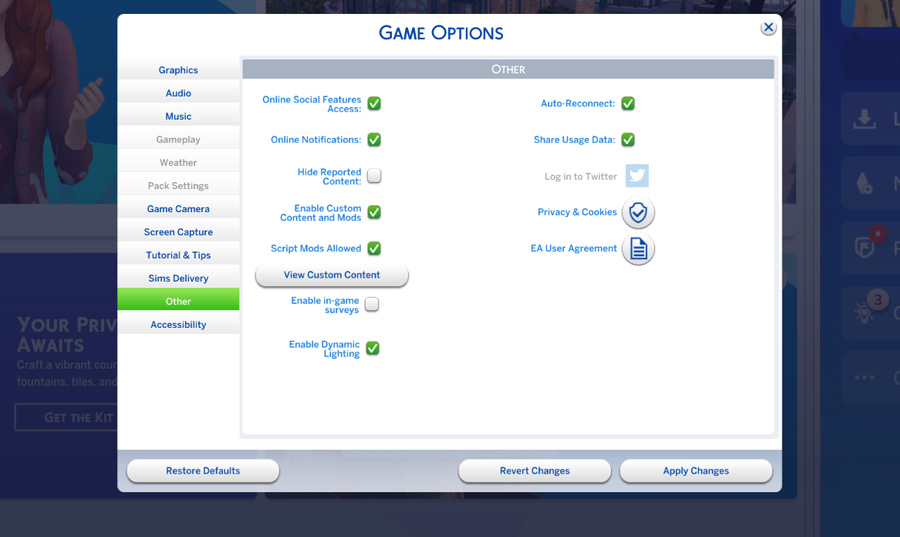
Once you’ve downloaded the mods, here’s how to get them working in your game:
- Installation: Extract the downloaded ZIP files. You’ll be left with .PACKAGE files. Copy these files into your Sims 4 Mods folder. The typical location is C:\Users\[YOUR USER NAME]\Documents\Electronic Arts\The Sims 4\Mods.
- Enable Mods in Game Options: Launch The Sims 4. In the Options menu, navigate to the “Other” tab. Under “Script Mods Allowed” and “Enable Custom Content and Mods,” make sure both options are checked. Click “Apply Changes” to save your settings.
Tip: If you need more detailed instructions on installing mods, we have a comprehensive guide available (link to your guide without URL).
PRECAUTIONS FOR LARGER HOUSEHOLDS

Now that you’ve built your dream mega-household, let the fun begin! But there are a few things to keep in mind:
Beware of Lag and Crashes: With more Sims comes more for your computer to handle. Depending on your system specs, you might experience lag or crashes with a super-sized household. To help prevent this, consider lowering your graphics settings in the game options.
Missing Sims in CAS? There’s a common issue where only eight Sims show up in CAS when you have a larger household. Here’s a fix courtesy of Reddit user AuroraCelery: To edit individual Sims without disappearing, click on the Sim you want to edit in CAS, then select MCCC Settings > Sim Commands > Modify In CAS. This should bring up just the one Sim you want to edit.
Manage Your Sims’ Needs: A bigger household doesn’t mean neglecting individual needs! Each Sim still has desires and aspirations, so you’ll need to manage their well-being accordingly. Of course, if you’re aiming for a dramatic “Sims Hunger Games” scenario, we won’t judge you for letting them fend for themselves!
CONCLUSION
With the power of mods, you’ve broken free from the limitations of the eight-Sim household! You’ve built your dream mega-household, ready for chaotic fun, heartwarming family moments, or whatever your creative mind cooks up. Just remember to keep an eye on your computer’s performance and manage your Sims’ needs to avoid any meltdowns (literal or figurative). Happy Simming!






