There are several methods to stop aging in The Sims 2, whether you want to keep your family perpetually the same age or simply pause aging temporarily. You can easily achieve this using mods or cheats.
To turn off aging for all Sims, use the “aging off” cheat. If you prefer to control aging manually, you can use the No Aging Patch. For disabling aging for individual Sims, Monique’s Individual Aging mod allows you to adjust aging settings through the Sim menu. To stop aging for an entire age group, the Anti-Aging Controller is your go-to option.
Here’s a step-by-step guide for each of these methods to help you customize aging in your game.
DISABLE AGING CHEAT FOR ALL SIMS
The easiest way to stop aging for ALL Sims on a lot is by using the built-in aging off cheat. Here’s how:
- Press CTRL + SHIFT + C to open the cheat window.
- Type “aging -off” (without quotes).
- Press Enter, then ESC to close the cheat window.
Now, none of the Sims on this lot will age.
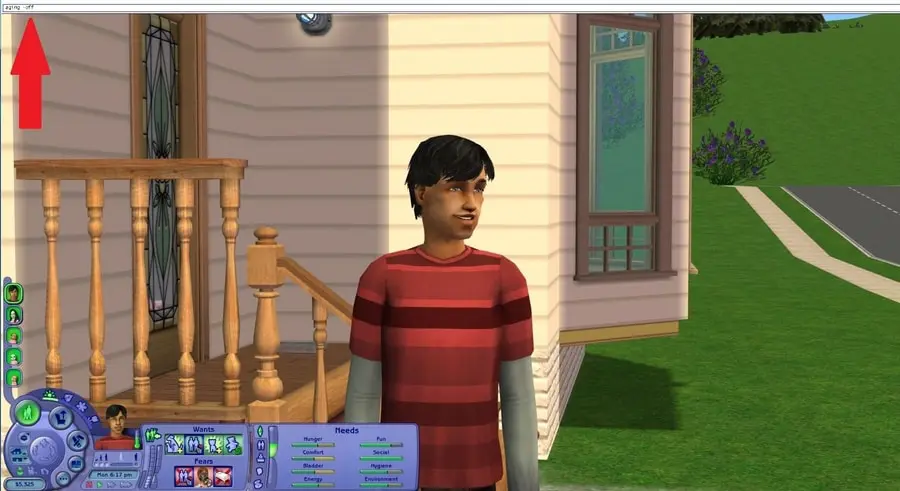
To re-enable aging, simply repeat the steps above, but type “aging -on” (without quotes). Your Sims will then start aging normally again.
Note: This cheat completely disables aging for your Sims, including manual aging. If you want to control aging at your own pace, consider using Inge’s No Aging Patch instead.
Note #2: This cheat applies only to the lot where it was used. If you move to a different lot, you’ll need to reapply the cheat.
NO AGING PATCH FOR MANUAL CONTROL OF INDIVIDUAL AGING
If you want to stop aging for ALL Sims while retaining the ability to age them up individually at your discretion, download this patch from Inge/Simlogical.
In summary:
“This is not the same as the aging-off cheat, because the aging-off cheat stops you ageing your sims up at all, whereas this patch leaves you able to age them by any of the available means, they just won’t get older automatically. Also does not affect the course of pregnancy and childbirth.”
I recommend downloading the Arbitrary Grade Suppression Fix to avoid issues with children’s and teens’ school grades while aging is disabled. You can find this fix listed just below the Patch download on Simlogical.
INDIVIDUAL AGING MOD FOR SPECIFIC SIMS
This is the mod I use to manage aging in my game. It’s user-friendly and lets you control aging directly from the Sim menu by clicking on an individual Sim.

The only drawback I’ve noticed is that it’s easy to accidentally disable aging without realizing it (as you might have seen in my videos).
Monique’s Individual Aging Mod comes in several versions: one for the Nightlife expansion created in 2006, another for OFB also by Monique, and a third updated for Apartment Life on Simbology.
Which version should you download? Here’s a helpful chart to guide your choice:
| Expansion | Download |
| Nightlife | MQ_Individual_Aging_Controller_NL.zip |
| Open for Business | MQ_Individual_Aging_Controller_OFB_Local_v1.1.zip |
| Apartment Life or Ultimate Collection | ah_MQ _Individual_Aging_Clock_v1.2.rar |
ANTI-AGING CONTROLLER FOR AGE GROUPS
This mod appears in the game as an Electronic Alarm Clock object and lets you disable aging for an entire age group. Whether you want to stop aging for toddlers, elders, or any other specific group, this is the mod you need.
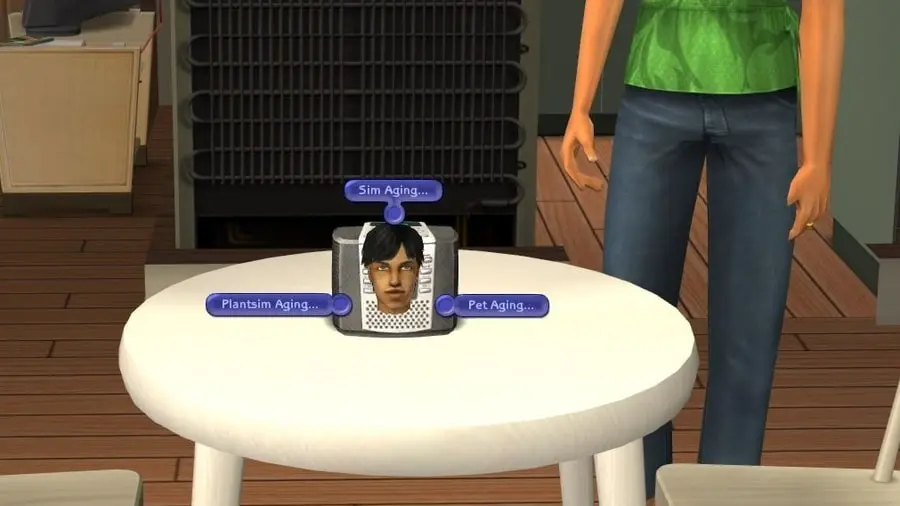
The latest version of this mod, updated in 2007, is compatible with Bon Voyage. I tested it with the Ultimate Collection, and it worked fine for turning off aging. However, I must include a disclaimer: USE AT YOUR OWN RISK.
I only tested it briefly to confirm that the object appeared and successfully disabled aging. I haven’t assessed its performance over extended gameplay, and I didn’t test the Inteen-compatible versions since I don’t use Inteen.
Download the Anti-Aging Controller from Mod The Sims. Several versions are available, so choose the one that matches your highest expansion pack. If you have the Ultimate Collection, select the Bon Voyage version (or the PETS version if you use Inteen).
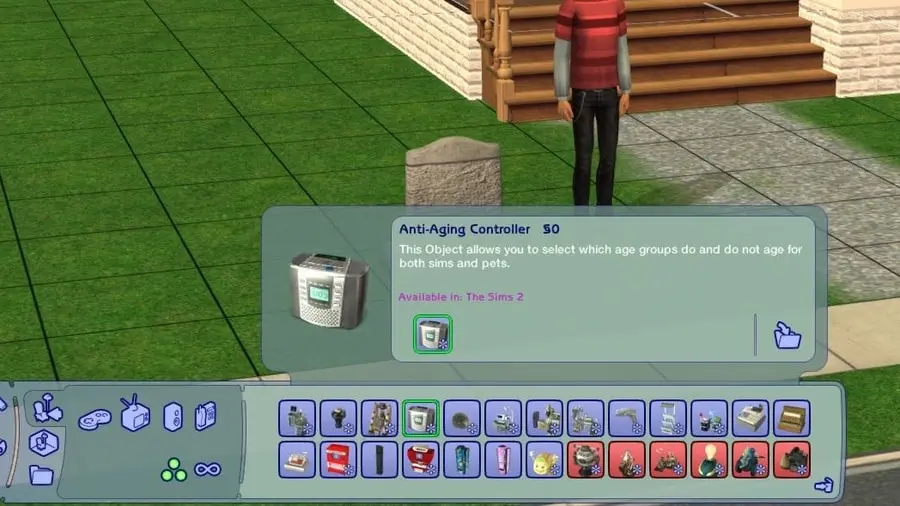
Once in the game, you’ll find the controller under Electronics > Misc. Simply place it anywhere on your lot and choose the age group you want to stop aging for. Keep in mind that the object must remain on the lot to function; if you delete it, aging will resume as normal.
So there you have it—everything you need to manage aging in The Sims 2 using mods and cheats. If you know of any other methods or have your own experiences to share, please leave a comment below!
And now, enjoy this picture of Anthony’s alien daughter, who, thanks to the No Aging Cheat, will stay a toddler forever!
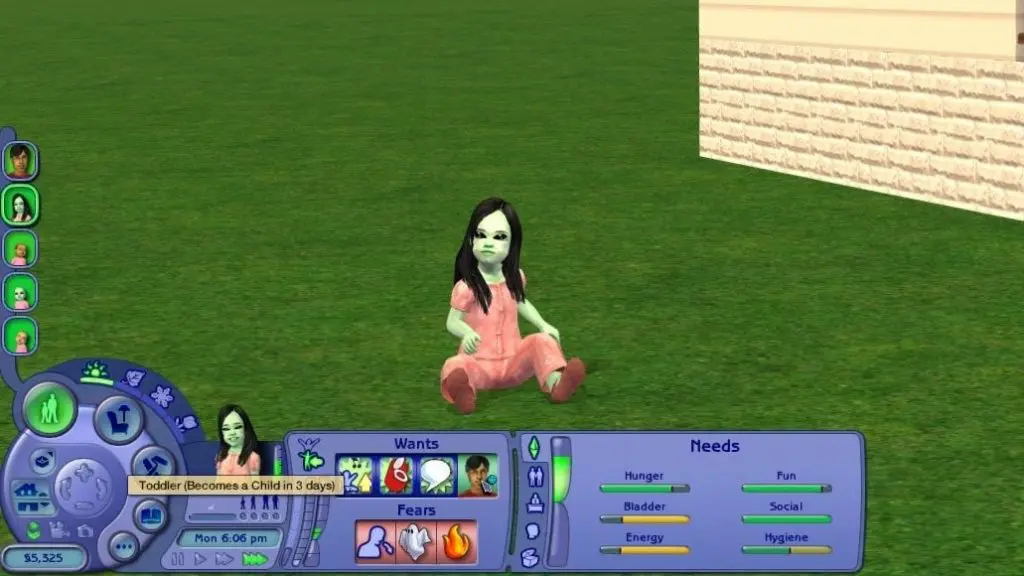
Click here to read more about 50+ hot nail cc designs for sims 4.
Click here to read more about ts4 max match hair lookbook.
Click here to read more about 28+ amazing sims 4 restaurant mods.
CONCLUSION
By mastering the art of aging control in The Sims 2, you can craft a timeless world where your Sims remain eternally youthful. Whether you prefer the quick fix of cheats or the customization offered by mods, there’s a solution to suit every player. Experiment with different methods to find the perfect balance for your gameplay.
Remember, while stopping aging can be fun, it’s also important to enjoy the full lifespan of your Sims. After all, aging brings unique challenges and opportunities that contribute to a rich and rewarding gaming experience. So, whether you choose to freeze time or embrace the passage of years, enjoy your Sims journey to the fullest!







