Did you know your iPhone tracks and records the places you visit? A feature called “Significant Locations,” introduced in iOS 7, keeps a log of the locations you frequent, along with the time spent at each spot. According to Apple, this feature helps your iPhone understand which places are important to you, enabling personalized services such as improved traffic updates and location-based photo organization.
While these benefits may appeal to some, privacy concerns linger for others, myself included, as this feature can feel intrusive. This tracking function remains a part of newer iOS versions and is enabled by default. The good news? You can turn it off. In this article, we’ll guide you through the steps to disable the “Significant Locations” feature on your iPhone.
TURN OFF IPHONE SIGNIFICANT LOCATIONS
You can access Significant Locations directly through your iPhone settings.
Here’s how to turn it off and remove all saved locations:
- Open the Settings app.
- Tap Privacy & Security.
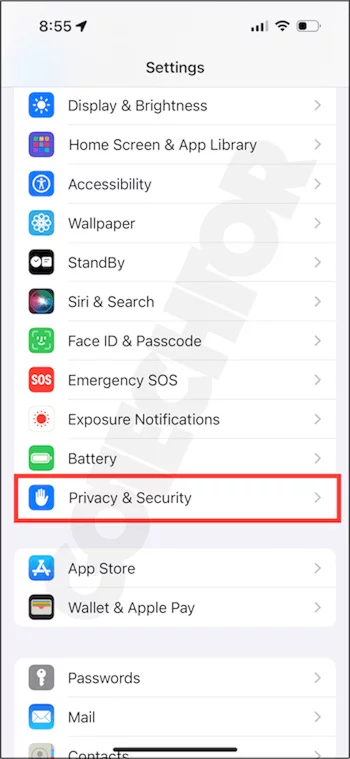
3. Next, select the first option: Location Services. This section shows that Location Services is turned on by default, along with a list of apps you’ve allowed to access your location.
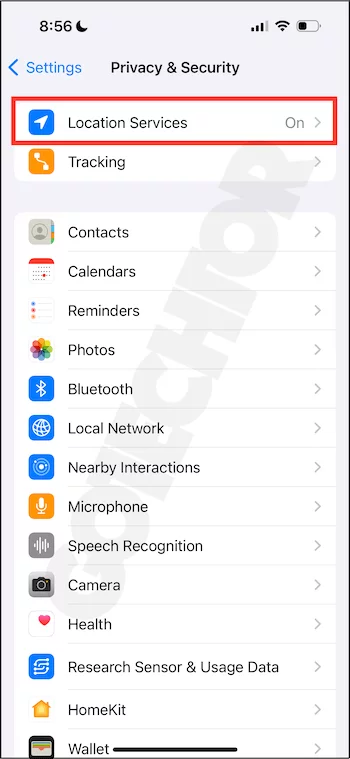
You’ll notice a list of system services that use your location to enhance various built-in features. You can disable any that you feel are unnecessary.
However, for the purpose of this guide, skip to step 4.
4. Scroll to the bottom and tap System Services.
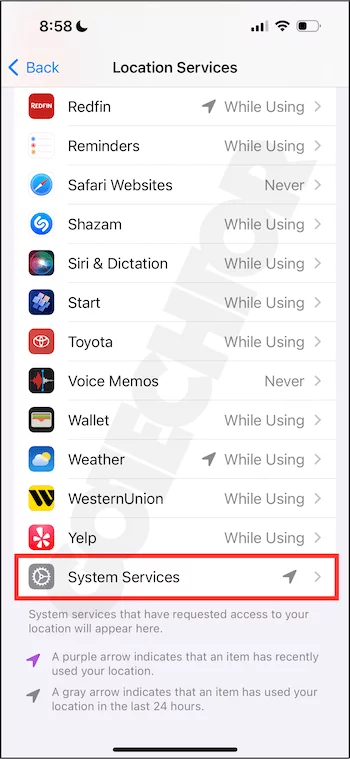
5. Tap Significant Locations. Depending on your iPhone’s iOS version, this option might be labeled as Frequent Locations instead.
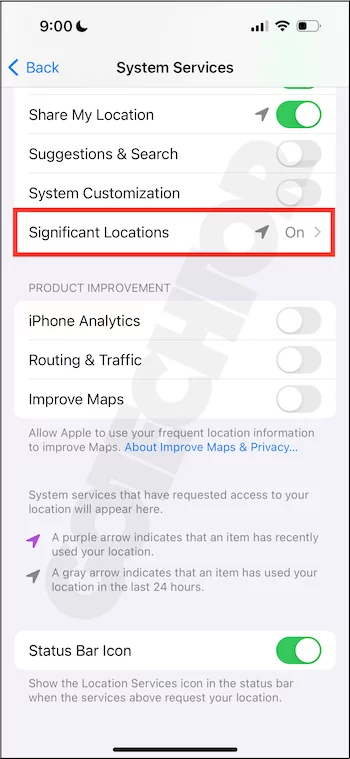
To protect your privacy, Apple requires authentication via passcode, Touch ID, or Face ID before allowing access to this data.
Once authenticated, you’ll see a list of all the places you’ve frequently visited, along with the dates and times spent at each location.
6. Scroll to the bottom and tap Clear History to delete these locations from devices signed in with the same Apple ID.
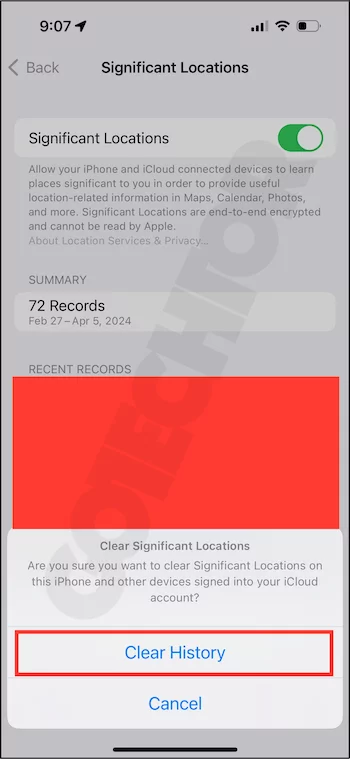
7. Swipe the slider to the left to turn off Significant Locations. When the icon turns gray (instead of green), your iPhone will no longer track the places you frequently visit.
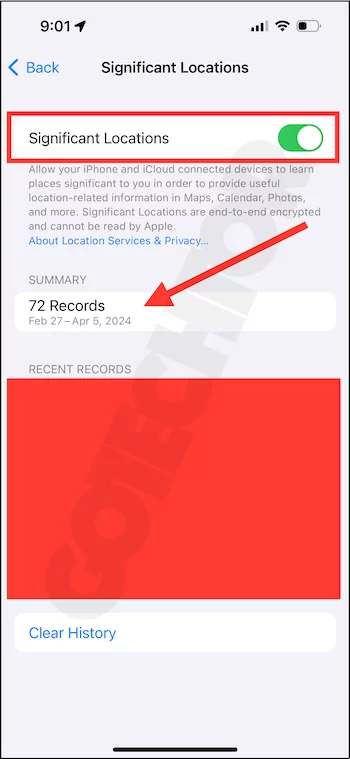
Is Significant Locations a Security Risk?
The idea that your iPhone tracks all the places you frequently visit can understandably feel unsettling. I get it—I was also surprised when I discovered a record of locations spanning several years, some of which I didn’t even remember visiting.
For peace of mind, Apple reassures users that the data stored on your device is end-to-end encrypted, ensuring that only you and your iPhone have access to it. This means neither Apple nor third-party apps can view this information.
It’s also important to note that iCloud backups exclude Significant Locations. So, if you switch to a new iPhone, this particular data won’t transfer over.
Why You Can’t Click on Significant Locations Summary
With the latest iOS updates, Apple has removed the option to view detailed records of your significant locations. It’s frustrating to see the data right there but be unable to click on it for more details—especially since it’s your own information.
As a workaround, you can change your iPhone’s date and time to view the significant locations data for a specific day.
To do this:
- Go to Settings.
- Tap General.
- Select Date and Time.
- Turn off Set Automatically.
- Pick a specific date within the range of locations stored on your iPhone (usually covering the last few months).
For example, if your iPhone has saved locations between February 27, 2024, and April 5, 2024, you could choose a date like March 1, 2024, to see the data for that day.
While this method works, it’s tedious. You’ll need to repeat the process for each day rather than quickly accessing the data from a list, as was possible before.
Should You Turn Off Significant Locations?
If you’re concerned about privacy and security, it’s a good idea to disable Significant Locations on your iPhone. Turning it off helps prevent future privacy risks, especially as third-party apps might potentially access your location data.
Ultimately, only allow your iPhone to track the data necessary for it to function properly. If you have any feedback or questions, feel free to leave a comment below!







